How to Back Up Whatsapp Messages and Contacts to Change Phone
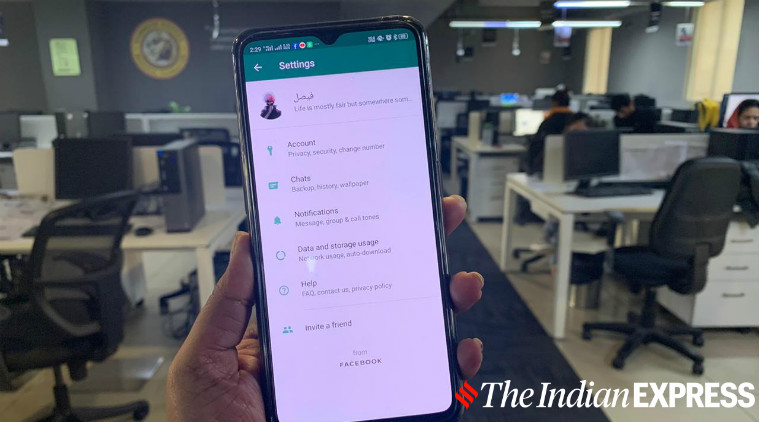 How to restore WhatsApp conversations on the new smartphone.
How to restore WhatsApp conversations on the new smartphone.
Buying a new smartphone brings a sense of joy but also has its fair share of trouble that comes with transferring data. Luckily there are enough clone apps to transfer your data from one device to another but not every app is able to transfer your WhatsApp messages, especially if the new smartphone and old smartphone are manufactured by different companies. But don't lose hope as we are about to tell you how to restore your old WhatsApp chats on your new smartphone.
Method 1: Store using Google Drive or iCloud
Restoring WhatsApp chat using Google Drive on Android and using iCloud on iPhone is the easiest method you can follow. For Android, to backup your old chats, you need to have a Google account logged in and activate the Google Drive backup on your older smartphone. You can find the option under WhatsApp Settings > Chats > Chat Backup. You can choose whether to back up the media files or just the chat along with the frequency of backup.
On your new smartphone, you will be prompted to restore the chat history stored over your Google Drive account, as soon as you log in to WhatsApp.
You will be presented with two choices– 'Restore' and 'Skip'. Select the former to backup your chat history.
When is Dark Mode coming to WhatsApp? A look at what to expect in 2020 for WhatsApp
Follow the same process to restore WhatsApp conversations on your iPhone using iCloud.
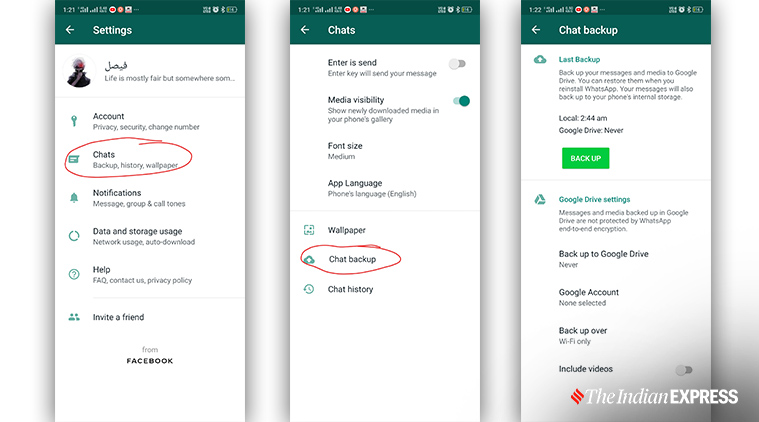 Steps to transfer WhatsApp chats using Google Drive or iCloud.
Steps to transfer WhatsApp chats using Google Drive or iCloud.
Method 2: Restore from local backup
Even though backing up your chat history from Google Drive is the easiest method, you might not prefer it considering it uses a lot of data. The other method to transfer your WhatsApp chat history is to backup the conversations on the local storage and transfer it to your new phone.
Still running a Windows phone? Here's why WhatsApp won't work on it anymore
To back up the chats on your old phones, go to WhatsApp Settings > Chats > Chat Backup. Here you will find the green 'Backup' button. Tap on the button to backup your chats locally on your phone. The backup file will be available in the folder WhatsApp > Databases in your local storage. Send the file with the latest creation date to your new phone and store it in the WhatsApp > Databases folder.
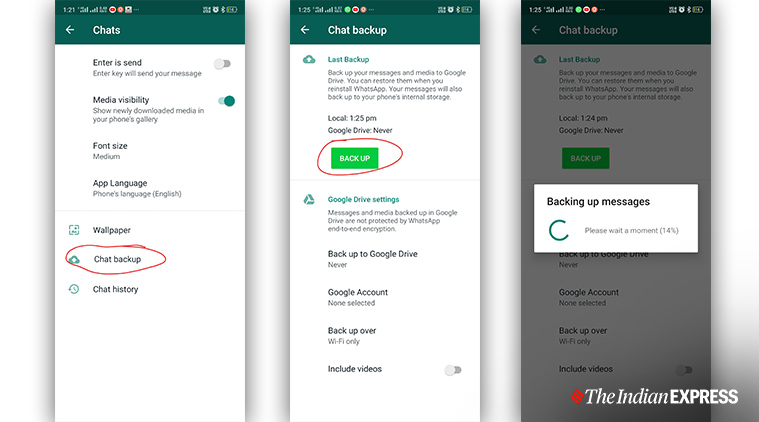 Steps to transfer WhatsApp chats using local storage.
Steps to transfer WhatsApp chats using local storage.
If the folder doesn't exist, create one. After you are done copying the backup file to the new phone, log in to your WhatsApp account. You will get a notification that a message backup was found. Tap 'Restore' and your old WhatsApp chats will be copied to your new phone. If you face a problem during the setup, uninstall the WhatsApp on your new phone and install again. Remember to have the backup file stored in the WhatsApp database folder before you log in to your account.
How to Back Up Whatsapp Messages and Contacts to Change Phone
Source: https://indianexpress.com/article/technology/social/how-to-transfer-whatsapp-chats-from-your-older-phone-to-a-new-one-6196288/#:~:text=You%20can%20find%20the%20option,you%20log%20in%20to%20WhatsApp.
0 Response to "How to Back Up Whatsapp Messages and Contacts to Change Phone"
Post a Comment